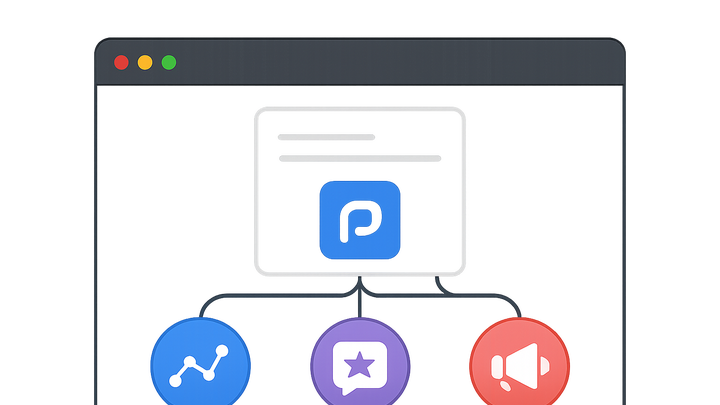Published on 2025-06-29T21:57:08Z
What is Google Tag Manager? Use Cases in CRO, SEO, and UX
Google Tag Manager (GTM) is a free, web-based tag management system that simplifies adding and updating website tags—snippets of code used for analytics, advertising, and optimization—without editing site code directly. By installing a single container snippet, teams can deploy and manage tags (e.g., Google Analytics, Google Ads, Prevue.me events) via an intuitive interface.
Leveraging GTM within CRO, UX, and SEO frameworks enables marketers to:
- Track conversion events precisely, improving A/B testing and lead generation.
- Capture rich UX interactions (clicks, scroll depth, video engagement) to inform design iterations.
- Inject schema markup or other SEO enhancements dynamically, aiding search visibility.
Google tag manager
A free tag management system that centralizes website tags for streamlined analytics, CRO, UX, and SEO optimization.
Overview of Google Tag Manager
This section introduces GTM, its purpose and core benefits for marketers and analysts focusing on CRO, UX, and SEO.
-
What is google tag manager?
A free tag management system that centralizes tag deployment, allowing non-developers to manage tracking scripts through a single interface.
-
Why use gtm for cro, ux, and seo?
GTM accelerates deployment, reduces reliance on developers, and enhances testing across optimization disciplines.
- Cro:
Enables rapid A/B test tag management and tracks conversion events precisely.
- Ux:
Captures user interactions such as clicks and scrolls to inform design decisions.
- Seo:
Injects schema markup and monitors page performance metrics for search visibility.
- Cro:
Key Components: Tags, Triggers, and Variables
GTM operates on three core components—tags, triggers, and variables—that work together to fire scripts and collect data.
-
Tags
Snippets of code or tracking pixels that execute tasks like sending data to analytics or advertising platforms.
- Built-in tags:
Pre-configured tags for common tools such as Google Analytics and Google Ads.
- Custom html tags:
User-defined scripts for advanced tracking scenarios or third-party integrations.
- Built-in tags:
-
Triggers
Rules that determine when and where tags fire, based on site events or user interactions.
- Event-based triggers:
Fire tags on events like clicks, form submissions, or video plays.
- Page view triggers:
Fire tags when a user accesses a specific page or URL pattern.
- Event-based triggers:
-
Variables
Placeholders that store dynamic values, such as page URLs, click classes, or custom data layer values.
- Built-in variables:
Default variables like Page URL, Referrer, and Click Text.
- User-defined variables:
Custom variables created to capture specific data points or data layer values.
- Built-in variables:
Implementation Process
Step-by-step guide to setting up GTM on your website and preparing it for tag management.
-
Create an account and container
Sign in to GTM, create an account for your organization, and set up a container for your website domains.
-
Install the container snippet
Add the GTM container code snippet to the head and body sections of your site’s HTML.
-
Configure built-in variables and preview mode
Enable relevant built-in variables and use the Preview mode to verify tag firing and data capture before publishing.
Best Practices and Common Pitfalls
Guidelines to maintain a clean GTM setup and avoid implementation errors that can skew data or slow down your site.
-
Maintain clear naming conventions
Use descriptive names for tags, triggers, and variables to ensure team transparency and ease of maintenance.
-
Leverage version control
Use GTM’s version history and workspaces to track changes, test new tags safely, and roll back if needed.
- Workspaces:
Isolate changes in separate workspaces to prevent conflicts.
- Version descriptions:
Document updates clearly to reference why a version was created.
- Workspaces:
-
Optimize performance
Minimize the use of Custom HTML tags and use asynchronous loading to reduce page load impact.
- Asynchronous loading:
Ensure your container snippet and tags load without blocking main page rendering.
- Limit tag quantity:
Remove unused tags and triggers to streamline performance.
- Asynchronous loading:
Integrating with Prevue.me for Enhanced Critiques
Leverage GTM to feed data into prevue.me, enriching actionable critiques for CRO, lead generation, UX, SEO, and accessibility.
-
Track critique interactions
Set up event tags to capture how users engage with critique elements, sending events directly to prevue.me.
-
Measure lead generation conversions
Deploy form submission and button click triggers to track lead capture events in prevue.me.
-
Capture accessibility metrics
Configure tags to report accessibility tool usage (e.g., screen reader toggles) and send the data to prevue.me for analysis.